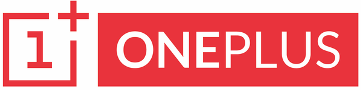How to change font on your one plus devices
Back again with
another post for you guys, today we'll learn how to change fonts nice and easy!
This method can be used on any Android Smartphone so make sure you share it
with your friends those who ask or need instructions!
Why you must change your font?
If you are a geek,
nerd, sometimes you get bored of the system font. And we as a user always want some
change (that's why we choose Android, I mean we can change anything we want
guess what Android versions also keep changing frequently to get better than
the older version every year). Already android N is around the corner.
Also read: - how to root your one plus Smartphone!
Steps involved in changing fonts
- You
must be rooted (to grant superuser permissions, with root you get
administrative rights for your device)
- Install
ifont app from play store
- Don't
sleep, be alert
- If
you have xposed installer installed you just can also install the module
directly.
Why ifont?
Ifont has a huge
number of collection of fonts and you can also install your custom fonts if
you'd like to. User interface is good and follows material design. You can even
restore your font back to normal if you don’t like the font. If you are an
artist or like creating fonts you can install your own fonts also from this
app.
Warning: - always
keep a backup of your font, in case you messed up you can resort the font and
revert back easily. Before we start make sure everything is set.
How to take backup of your current font?
In ifont app you get an option
baked in the app itself, open your ifont app, then swipe or hover over the tab
“MY” and then you’ll see an option which says factory font. Tap on it to
restore to your font back.
How to change font
Recommended font, here we are
installing rosemary font.
- Firstly, install ifont app from play store and open it, grant it superuser permissions.
- Then select a font you want to install on your one plus device.
- For instance, here we take rosemary font. Use the search bar and download the font.
- Then apply and let the app do its magic. Reboot and your font shall be applied.
Let me know what
types of font you installed and are using in your Smartphone and if you have already
tried changing your font before when did you changed, like i first changed my
font on my xperia x8 device in 2013. Personally only fonts i like were
chococooky and rosemary.
Till then be happy
and spread the joy!
Thank you for reading
you guys have a great day.